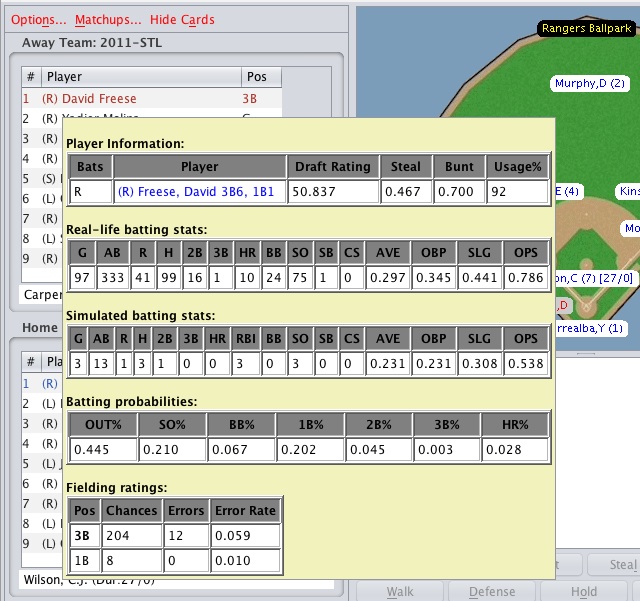In-Game Options and Statistics
It is possible to adjust certain options during game play using the In-Game Options dialog box. The In-Game Options dialog box can be accessed using the Options toolbar button located just above the Away Team lineup table on the Play tab.

The In-Game Options dialog box currently allows you to do the following:
- Change the speed of the Combined Card animation
- Change the speed of the delay between the play-by-play messages in the message window
- Change what teams will be managed by the computer
- Change the font size of fielders and runners on the playing field
- Change the play by play font size
- Change the statistics displayed next to a batter or pitcher in the lineup
- Change the play by play foreground color
- Change the play by play background color
- Change how the die roll will be determined and displayed during the game - there are several options here but the most interesting choice is the entered by user option, which allows the user to roll 3 ten-sided dice to determine a game outcome. See Playing the Game with Real Dice to learn more about this feature.
In addition, you can see a player's real-life statistics, and a player's simulated season statistics (if it is a scheduled game), during a game by hovering the mouse over any player in the lineup. In addition, the lineup screen will notify you if the current pitcher is tired by appending (Tired) to the end of the pitchers name at the bottom of each lineup.
|
|
 |
You can also view additional statistics by hovering over a player on the field. The statistics shown are based on the where the player is located. For example, hovering the mouse over a player at the plate will show their batting statistics and performance, while hovering over a player in the field will show their fielding statistics. If you hover over the current ballpark name, located at the top of the playing field, the ballpark factors for that park will be displayed.
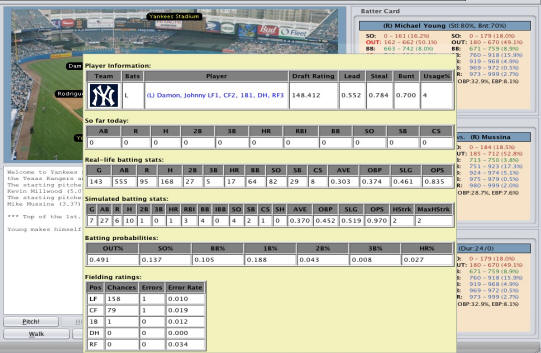 |
 |
You can view a team's record by hovering the mouse over a team's name in the linescore.

If you want more detail about the current game you can always view a current boxscore and complete play-by-play account by simply clicking on the Box Score button located at the very bottom of the play ball screen. The boxscores and play-by-play accounts are available even if the game is still in progress.