Quick Start Guide
The following guide will help you quickly get started playing games with Digital Diamond Baseball.
- Start the Game: When you first run Digital Diamond Baseball, you will be asked to agree to the End User License Agreement (EULA) and enter your product key. If you agree to the EULA and/or enter your product key, the software will not ask you to do it again. If you have not purchased the software yet (and therefore do not have a product key), you can still play the game for free. The only restriction is that the games will be limited to three innings. If you do not have a product key, click on the Cancel button to play the free version of the game. If you do have a key, enter it and click on OK.
- Select the Play Tab: When the
Main window is displayed, click on the
Play tab so you can view the
Create Lineups pane. In this pane you can
select the teams, lineups, and other options for the game you are about to
play.
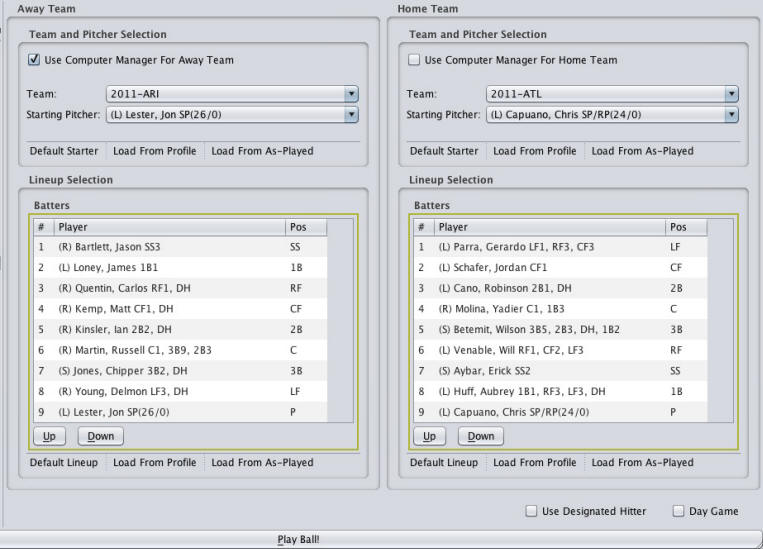
- Choose Teams and Starting Pitchers: In the Create Lineups pane, chose the home and away teams using the team drop down lists. Each time you pick a team the computer will select a starting pitcher. You are free to select a different starting pitcher if you wish.
- Select the Managers: By default, the home team will be managed by you and the away team will be managed by the computer. If you wish to manage the away team, or both teams, feel free to check/uncheck the check boxes near the top of each team lineup.
- Determine Designated Hitter Usage: By default, the game will be played without the use of a designated hitter. If you would like to use a DH, check the Use Designated Hitter checkbox near the bottom-right of the Create Lineups pane.
- Generate the Lineups: Initially, each lineup will be empty and a list of positions that need to be filled in the lineup is displayed below each lineup table. You can use this list as a guide if you chose to configure the lineups on your own. However, to get started quickly you can click on the Default Lineup button for the home and away teams and the computer will automatically generate a starting lineup for both teams.
- Starting the Game: You are now ready
to start the game by clicking on the Play Ball!
button
at the very bottom of the
Play tab. When you click this button, a
dialog box will be displayed asking you to confirm that you want to start
the game. This box also confirms the type of game you are about to
play (scheduled or unscheduled).
Click the Yes button to continue to the game.
At this point, the Play
Ball pane will be displayed.
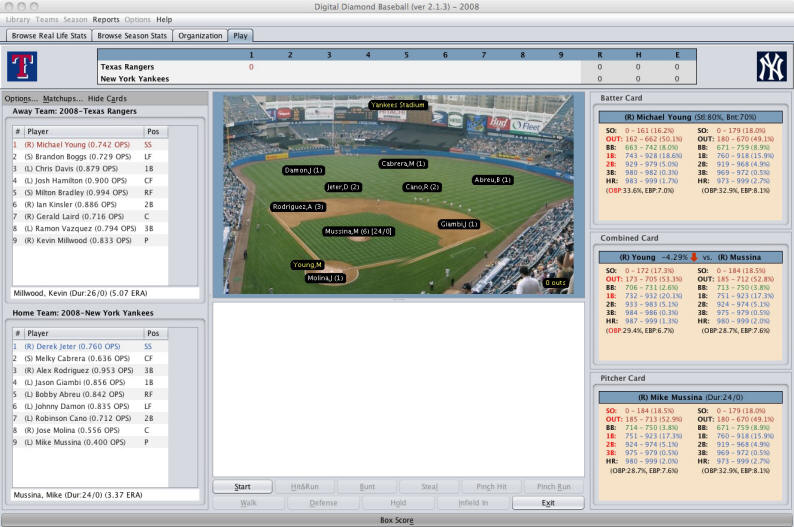
- Play Ball: To start the action, click on the Start button located near the bottom of the window. If you are the home team, you will be given the option to throw the first pitch, intentionally walk the batter, make a defensive change, bring the infield in, or exit the game. If you are the away team, you will be given the option to swing, pinch hit, or exit the game. At this point, you are ready to play a game! After you have played a game or two, and are ready to explore the advanced features of Digital Diamond Baseball, check out the Table of Contents for instructions on building player libraries, team profiles, playing scheduled games, drafting, and other advanced features.