Ballpark Factors
Digital Diamond Baseball supports the creation of ballparks that can be assigned to one or more teams in your player library. Each ballpark can have several different attributes assigned to it, and some of these attributes will have an effect on the outcome of games played in that ballpark.
Creating and Editing Ballparks
To access the Ballpark Editor select the Teams->Ballparks menu item.
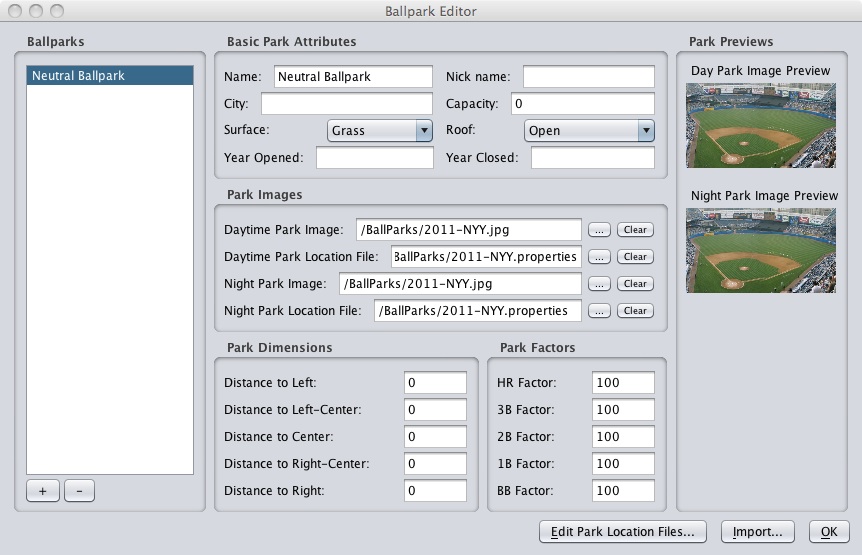
As shown above, each ballpark can have values specified for any of the following attributes:
- Name and Nick name: The ballpark's name is required and its nick name is optional. If the name is omitted, "untitled" we be assigned as the park's name.
- City: The city that the ballpark is located in. This field is optional.
- Capacity: The maximum attendance of the ballpark. This field is optional.
- Surface and Roof: The type of playing field and the type of roof. This field is optional. Currently, the surface and roof type have no effect on the outcome of a game.
- Year opened and Year closed: The open and close date of the ballpark. This field is optional.
- Ballpark images: All ballparks can be assigned an image for day games and night games. You can use the same image for day and night games if you like. If you do not specify an image, the Field.gif image located in the Ballparks folder will be used by default. If you specify a custom image, you must also assign a properties file for your image that contains the locations of the players on the field. See Custom Ballpark Images for for more information about creating your own custom ballpark images and properties files. NOTE: custom images and properties files must be stored in the Ballparks folder (or a subfolder of the Ballparks folder) located in your Digital Diamond Baseball installation folder.
- Ballpark dimensions: The ballpark dimensions. These fields are optional. Currently, these dimensions have no effect on the outcome of the game.
- Ballpark factors: You must specify five different ballpark factors for
each of
your custom ballparks (one for HR, one for 3B, one for 2B, one for 1B, and
one for BB). If a factor is omitted, it will be assigned 100, which is
a neutral effect. Each
ballpark factor results in a bonus or penalty assigned to the batter's
probabilities.
The bonus/penalty is determined by dividing the ballpark factor by 100 and then
multiplying the result by the batter's probability for the particular event.
For example, assume the batter's chance for a home run is 4.0% and the HR Factor for the current ballpark is 110. In this case, the batter's chance for a home run will be increased by 10%. The batter's new home run probability is calculated as follows (similar calculations will be made to all of the batter's probabilities):
HR Probability = (HR Factor / 100) * HR Probability = (110 / 100) * 4% = 4.4%
There are several locations on the World Wide Web that provide ballpark factors. For example, ESPN's ballpark factors can be found at http://espn.go.com/mlb/stats/parkfactor/_/year/2011.
NOTE: Ballpark factors will be ignored if the Enable Ballpark Factors checkbox is not checked in the General Options dialog box (see Other General Options).
Creating or Editing Park Location Files
In addition to an image, you also need to create a property file that specifies the locations of the players that are placed on the image during game play. Specifically, this file must contain an X and Y coordinate for each fielder, each potential runner, a left-handed batter, and a right-handed batter. The best way to create a ballpark property file is to use the Ballpark Location File Editor. You can access the Ballpark Location File Editor by clicking on the Edit Park Location Files... button located at the bottom-right of the Ballpark Factors dialog.Importing Ballparks
You will often want to use your custom ballparks in many different libraries. The "ballpark import feature" makes this possible. To import ballparks from one library into another library you can use the Import button located in the bottom right hand corner of the Ballpark Editor. When you click on this button you will be asked to select the library from which you want to import the libraries from. After you select your library, all of the ballparks in that library will be imported into the current library.
Digital Diamond Baseball comes with a library that contains all of baseball's modern ballparks (this library only contains ballparks; it does not contain any players). This library is called the ModernBallparks library. You can use this library to import any of the modern ballparks directly into a your favorite payer libraries!
Creating Your Own Ballpark Only Libraries
You should feel free to create your own "ballpark only" libraries. This will make it easy for you to share ballparks across your own player libraries, and also share your ballpark creations with other Digital Diamond Baseball users. To create your own ballpark library, just follow these simple steps:
- Create a new player library using the Library->Create a New Library menu item. This will create an empty player library.
- Use the Teams->Ballparks menu item to add ballparks to your empty library.
- That is it! When you are done adding parks to your new library, you can import these parks into any player library you want using the import feature described above. In addition, you can share your ballpark library with other Digital Diamond Baseball users using the is the Library->Backup Current Library and Library->Restore A Library menu item (see Managing Libraries for more information about creating and sharing libraries).
Assigning a Ballpark to a Team
After creating a ballpark, you must assign it to a team. If you forget to assign a ballpark to a team, it will never be used! Fortunately, assigning a park to a team is easy to do: you can assign the ballpark using the Teams->Add/Edit Teams menu item (see Editing Teams for more information).
