Managing Leagues and Divisions
The Organization tab is used to manage the leagues and divisions in your library. By default, all libraries have two leagues (AL and NL), and there are three divisions within each league (East, Central, West). The Organization tab also contains the win/loss records of all teams in the league. By default, teams are sorted by winning percentage within each division. Wins and losses are only recorded for scheduled games (see Scheduling Games and Managing a Season for more information about scheduled games).
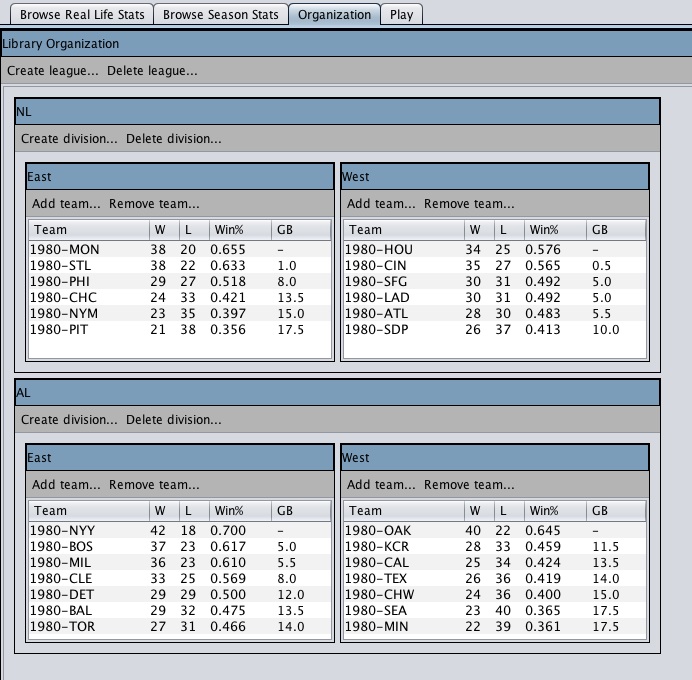
To create a new league click on the Create league button located at the top of the Library Organization panel. To create a new division within a league, click on the Create division button located at the top of the league that you want to contain the new division. You can delete leagues and divisions using the Delete league and Delete division buttons.
You can also add teams to a division. To add teams to a division, click on the Add team button located at the top of the division that you want to contain the teams. When the Add Team dialog box is displayed select the teams you want to add and click on OK (NOTE: you can select multiple teams in this dialog box by holding the control key down while you click). You can remove a team from a division using the Remove team button. Removing a team does not delete the team, or any of its players, from the library, it only removes it from the division.